Frequently Asked Questions
There are three categories of frequently asked questions:
Using the Interactive Map
- M1: What does 'highlighted feature' mean?
- M2: How do I clear the 'Selected Features' or 'Highlighted Features' shading?
- M3: How do I reload the Interactive Map?
- M4: Why is there a scale bar on the map output?
- M5: Can I edit the map?
- M6: Can I change the colours in the legend?
- M7: What does the 'Change Projection' tool do?
- M8: Why are the map layers not visible at all scales?
- M9: How do I print a map of my farm?
- M10: Why are there different map projection systems available in MAGIC?
- M11: Why does the interactive map take so long to load?
- M12: Can I save a site check report in MAGIC?
- M13: Why does the Search by Place not always find the place?
- M14: Why does my printed map not show the same area I see in the MAGIC interactive map window?
- M15: Bookmarks in the new version of MAGIC
- M16: Layer TOC parent/child functionality
- M17: ArcGIS authentication challenge
Data queries
- D1: How often is the data updated?
- D2: Can I download the raw data?
- D3: Can I use maps or data from MAGIC in my work?
- D4: Does MAGIC include IACS data?
- D5: Does MAGIC include field numbers?
- D6: Do you have information about JCAs (Joint Character Areas) for my Environmental Stewardship (ES) application?
- D7: Where can I find more detailed Agricultural Land Classification (ALC) data including Sub-division of Grade 3 surveys?
- D8: In the Environmental Stewardship Agreements (England) dataset, why is the information for Customer Name, Town, Total Cost of Agreement (£) and Amount Paid to Date (£) fields sometimes unavailable?
- D9: Why is my postcode not appearing in a search?
- D10: Why can't I find the dataset I am looking for?
- D11: Why is the Agricultural Land Classification (ALC) – Provisional dataset no longer searchable in the MAGIC interactive map?
- D12: What do the symbols on the Ordnance Survey Background mapping mean?
- D13: Why aren't Local Wildlife Sites on MAGIC?
- D14: Is there any guidance on how to use the Countryside Stewardship Targeting and Scoring Layers theme?
- D15: Clearing the Waters for All User Guide
- D16: I believe that I have identified priority habitat on some land that is not recorded on MAGIC. How do I get this priority habitat land added to MAGIC?
- D17: Why is the Special Protection Area (SPA) I’m looking for not showing on MAGIC?
Technical queries
- T1: What internet browsers does MAGIC work in?
- T2: Why can't I download any datasets?
- T3: Will having pop-ups blocked or disabled cause MAGIC a problem?
- T4: Why won't the Interactive Map Open?
- T5: How can I link to a feature in MAGIC from my website?
- T6: Why can't I zoom out using my mouse wheel?
- T7: Why do I get an error message when trying to print my map layout?
Using the Interactive Map
-
M1: What does 'highlighted feature' mean?
When you launch the interactive map and specify a location to view, for example a postcode sector or a grid reference, the map opens with the specified location highlighted. It will be either with a boundary and hatching if you have chosen a large area (e.g. postcode sector, county or government office region) or with a small triangle showing the grid reference or the centre of the town you chose.
-
M2: How do I clear the 'Selected Features' or 'Highlighted Features' shading?
Click on the 'Clear Selected Features' button

-
M3: How do I reload the Interactive Map?
Using a windows machine, hold the CTRL button down and press F5. For an Apple machine click the apple button and press R.
-
M4: Why is there a scale bar on the map output?
Without a scale bar, measurements can only be calculated or guessed from local knowledge of the area by the map reader and would be very approximate. With a visible scale bar it is much more precise even if there might still be a small margin of error due to the precision of printer DPI or improper use of a ruler. A map without a scale bar is not cartographically acceptable as a map, and would only be a picture. The use of a scale bar also overcomes issues of measuring when the map is enlarged or reduced electronically or photographically.
-
M5: Can I edit the map?
The drawing tool allows graphics and text to be added to a new map layer. This layer can be printed but does not change the base map.
-
M6: Can I change the colours in the legend?
No - due to the number of datasets held in MAGIC the colours have been preset. This also means that the user will see the same colours and symbols for each dataset every time they use the map.
-
M7: What does the 'Change Projection' tool do?
All the MAGIC themes by default allow you to view the data in GB National Grid projection. Other options available are ETRS89 and WGS84 which are more suitable for marine datasets.
-
M8: Why are the map layers not visible at all scales?
The main reasons are:
- it is not appropriate to display layers at scales more detailed than those at which they were captured
- the size and complexity of some layers may have an adverse effect on the performance of the whole site if viewed at national level
-
M9: How do I print a map of my farm?
Select the type of search you want to use (postcode or grid reference will probably be most suitable) and then type the details in the search box.
Using the pan tool, zoom in tool
 and zoom out tool
and zoom out tool  to centre the interactive map on your farm.
to centre the interactive map on your farm.
Click on the print button
 to create a print page of your map. Select the required image size, page elements and enter a title into the text box. Click on the Print button to open up the print page of your map.
to create a print page of your map. Select the required image size, page elements and enter a title into the text box. Click on the Print button to open up the print page of your map.
Please refer to this link for copyright details about using maps printed from MAGIC
-
M10: Why are there different map projection systems available in MAGIC?
MAGIC contains both terrestrial and marine data. OSGB36 is the default projection for MAGIC and the one appropriate for viewing terrestrial information. WGS84 and ETRS89 are projections more suitable for viewing marine data. For more details on the different projections see the Changing Map Projections help information
-
M11: Why does the interactive map take so long to load?
The MAGIC service incorporates a complex set of map services and functions. The Interactive Map may therefore take up to five minutes to initially load due to the need for a large number of files and images to be downloaded. The speed of the initial site loading will depend on the users Internet connection
-
M12: Can I save a site check report in MAGIC?
Yes you can - there are a number of options:
a) The following do not require a printer driver to be downloaded:
Google Chrome internet browser has an option to save the file to PDF without the need to download a separate PDF Printer Driver. Google Chrome is available to download free of charge from the internet.
From the site check results window click the print button at the bottom of the window – the Google Chrome print window has an option to save the file as a PDF by changing the 'Destination' to PDF which then brings up a Save button at the top of the window. There will be a prompt asking you where you want to save the document.
Mozilla Firefox internet browser has an option to save the file to a Microsoft XPS document.
From the site check results window click the print button at the bottom of the window – on the print window click on the Name drop down box. There is an option to choose Microsoft XPS document writer. Select and click OK. There will be a prompt asking you where you want to save the document.
Internet Explorer browser has an option to save the file to a Microsoft XPS document.
From the site check results window click the print button at the bottom of the window – on the print window select Microsoft XPS Document Writer from the list and click print. There will be a prompt asking you where you want to save the document.
b) To save as a PDF – the following will require a PDF printer driver to be downloaded:
PDF printer drivers are readily available for download from the Internet (there are some free ones). Once the PDF Printer Driver has been installed, it will be shown in the list of printer options that appear when you click the print button on the site check report results window.
Internet Explorer - from the site check results window click the print button at the bottom of the window – under Select Printer on the print window select Adobe PDF from the list and click print. There will be a prompt asking you where you want to save the document.
Mozilla Firefox - from the site check results window click the print button at the bottom of the window – on the print window click on the Name drop down box and select Adobe PDF. Select this and click OK. There will be a prompt asking you where you want to save the document.
-
M13: Why does the Search by Place not always find the place?
The Places search in MAGIC uses the Ordnance Survey 1:50,000 Gazetteer. The Gazetteer does include just about every place name but unfortunately our drop down display can only show the first 6 matched results in the list. This is usually fine when the place name is unique or quite rare. However in the case of more commonly used place names or names that contain more than one word you may need to type in more information. For example if you search for Acton the following results are returned:
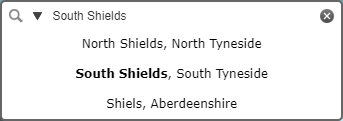
To find Acton Greater London you need to type Acton London for correct result:

-
M14: Why does my printed map not show the same area I see in the MAGIC interactive map window?
This is how map printing works on MAGIC:
- Map printouts preserve the scale of the map, not the extent of the map window.
- As only scale is preserved, the map extent will be changed – the printed area will be either smaller or bigger compared to the area seen in the MAGIC interactive map window.
- The map title, legend and margins in the print layouts take up some space too.
- The legend must be selected and visible in the ToC for the selected layers before it will print in the map printout legend.
-
M15: Bookmarks in the new version of MAGIC
From the 6th February bookmarks as previously configured on the MAGIC website may not continue to function as expected. This is due to the URL changing for the map page of the MAGIC website which will include .html instead of .aspx. Other changes to URLs may also be introduced which will impact previous bookmarks.
Users may attempt to replace the .aspx suffix with .html in their bookmarks. This may resolve a broken bookmark link following the update to the MAGIC service, however this may not resolve all issues. Users may need to create a new bookmark on the updated MAGIC site as previously. The Create Bookmark can be utilised on the updated service.
-
M16: Layer TOC parent/child functionality
The table of contents controller is designed to enhance the efficiency of layer display within a theme by utilizing multiple levels of parent/child relationships. When a user activates a child layer, the main parent item automatically becomes active (visible). This structure can include several nested groups, such as sub-parents and sub-child layers. While viewing auto-activated layers, users can manually activate additional layers within the same parent path. If the user turns off a manually activated layer, the main parent will also turn off, causing the auto-activated layers to remain on but not visible. To make the group visible again, the user simply needs to reactivate the Parent or turn on another layer within the parent path.
-
M17: ArcGIS authentication challenge
If a user encounters an authentication challenge for ArcGIS (ArcGIS Online) while using the MAGIC Interactive Map page, it is typically because they are logged into ArcGIS Online in another browser tab. To avoid this, the user should log out of their ArcGIS Online session and possibly clear their cache before returning to the MAGIC website. This issue arises because the background maps in MAGIC use Natural England's secure authenticated API keys to access premium ArcGIS Online basemaps.
Data queries
-
D1: How often is the data updated?
Monthly updates are scheduled, usually for the beginning of the month, and any datasets that change are amended and new datasets are added. Please note that not all datasets are updated monthly. You can check the update dates for the next few months, and check after the update date which datasets have been amended or added at the Dataset Updates page.
-
D2: Can I download the raw data?
You can download selected datasets by going to the Dataset Download Summary. A link will be provided allowing users to download the data, if appropriate. For datasets available from a source other than MAGIC a link will be provided either to another website or to an email address. Due to licensing restrictions some datasets are not available for download. If this is the case it will be made clear on the download page.
-
D3: Can I use maps or data from MAGIC in my work?
For mapping outputs see Copyright Information Page
For dataset download see Dataset Download Summary -
D4: Does MAGIC include IACS data?
No. As the data in MAGIC is available to the public we are not permitted to include any data that contains personal or confidential information.
-
D5: Does MAGIC include field numbers?
MAGIC doesn't contain any information about registered field numbers. You can however use MAGIC to obtain a grid reference for a point by using the 'Where Am I' tool
 . If you click on this button, then click on the map, a message box will appear giving both the full and 100m grid reference. See Working with Maps for more information on grid references.
. If you click on this button, then click on the map, a message box will appear giving both the full and 100m grid reference. See Working with Maps for more information on grid references.
Instructions for forming an IACS compliant field number are on the IACS Compliant Field Numbers page.
-
D6: Do you have information about JCAs (Joint Character Areas) for my Environmental Stewardship (ES) application?
NB: Joint Character Areas (JCAs) are now referred to as National Character Areas (NCAs).
These can be viewed in the Landscape Theme, Landscape Classifications sub-theme. If ES applicants are uncertain which NCA they are in, they are encouraged to select the NCA with the landscape characteristics that are the best fit with their land. There is no need to check which side of the approximate boundaries they fall. Further information about NCAs along with the HLS targeting statements can be found on the Natural England website.
Also further information on HLS Targeting: The new approach, can be found here.
-
D7: Where can I find more detailed Agricultural Land Classification (ALC) data including Sub-division of Grade 3 surveys?
Since 1976, selected areas of England have been re-surveyed in greater detail than the ALC information published on MAGIC, and includes sub-division of the Grade 3 category. These detailed ALC field surveys which were carried out in accordance with current guidelines are the most definitive source of ALC information available – see Agricultural Land Classification: protecting the best and most versatile agricultural land. These detailed surveys are in the Post 1988 Agricultural Land Classification dataset. Please note this data can only be viewed when zoomed in to scales between 1:101 and 1:249,999. If you require any further information on ALC data please contact the Natural England Enquiry Service on 0845 600 3078 or e-mail the Natural England Land Use Planning Hub consultations@naturalengland.org.uk
-
D8: In the Environmental Stewardship Agreements (England) dataset, why is the information for Customer Name, Town, Total Cost of Agreement (£) and Amount Paid to Date (£) fields sometimes unavailable?
During 2014 an EU Council Regulation No 1306/2013 (Chapter IV) and an EU Implementing Regulation (EU) No 908/2014 (Chapter VI) came into force. These cover amongst other things, the transparency of payments to EU beneficiaries of the European Agricultural Fund for Rural Development (EAFRD). This means that as from Financial Year 2014, all CAP payments made can now be published regardless of whether the beneficiary has the status of a "natural" or "legal" person. The only exception to this rule is where a beneficiary receives less that €1,250 in a given financial year. In such cases, such data can only be published in an anonymised format.
-
D9: Why is my postcode not appearing in a search?
Postcodes in the UK are intended for delivery of mail and are based on individual properties along a postman's walk.
These walks are effectively lines on a map, and frequently the lines can cross leading to anomalous situations such as multiple or stacked postcodes at a single point, and intersecting or split postcodes.
The generalisation of postcodes into areas in Magic has been done in such a way as to avoid these anomalous situations.
As a consequence of this, certain individual postcodes may be missing from the postcode layer, and some postcode areas may appear somewhat generalised. -
D10: Why can't I find the dataset I am looking for?
The datasets in MAGIC are grouped in to Themes in the Table of Contents. These themes contain data of a similar nature. Within the themes there are further sub-themes where again datasets of a similar nature are organised. If you cannot find the dataset you are looking for go to the Dataset Listings and Download page and search for the dataset – this page lists the theme and sub theme/s for all the datasets in MAGIC.
-
D11: Why is the Agricultural Land Classification (ALC) – Provisional dataset no longer searchable in the MAGIC interactive map?
It is inappropriate to view the ALC – Provisional dataset in MAGIC at a field level scale.
After the introduction of the ALC system in 1966 the whole of England and Wales was mapped from reconnaissance field surveys, to provide general strategic guidance on land quality for planners. This Provisional Series of maps was published on an Ordnance Survey base at a scale of One Inch to One Mile in the period 1967 to 1974. These maps are not sufficiently accurate for use in assessment of individual fields or development sites, and should not be used other than as general guidance. They show only five grades: their preparation preceded the subdivision of Grade 3 and the refinement of criteria, which occurred after 1976. These are more appropriate for the strategic use originally intended.
This dataset was digitised from published 1:250,000 maps which were compiled from the published One Inch to One Mile maps. It was digitised without reference to underlying Ordnance Survey field parcel information. Because of this there is a minimum viewing scale threshold of 1:250,000 set on the dataset in the MAGIC interactive map.
Despite a scale threshold being imposed on the dataset, it has also been necessary to disable the use of the following tools with this dataset so as to avoid inappropriate (field level) use of the data:
 search for a feature
search for a feature
 site check
site check
 identify
identify
The ALC grades can still be viewed and seen clearly at the appropriate scales i.e. between 1:250,000 and 1:2,000,000. -
D12: What do the symbols on the Ordnance Survey Background mapping mean?
MAGIC uses various scales of Ordnance Survey background mapping see Ordnance Survey raster datasets available in MAGIC which explains which datasets are used and at what scales they are visible. To see the symbology for these datasets click on the relevant scale hyperlink below:
For 1:10,000 (Vector Map Local) scale, see page 19 of this guide
Further information about Ordnance Survey symbols and abbreviations can be found here
-
D13: Why aren't Local Wildlife Sites on MAGIC?
Due to licence restrictions we are not allowed to publish Local Wildlife Sites (sometimes referred to as Local Sites, Sites of Biological Importance (SBI) or Sites of Interest for Nature Conservation (SINC)) on MAGIC. If you wish to find out more information about Local Wildlife Sites in your area please contact your Local Environmental Records Centre. A map showing the location of these can be found here.
-
D14: Is there any guidance on how to use the Countryside Stewardship Targeting and Scoring Layers theme?
The Countryside Stewardship Targeting & Scoring Layers theme has been added to the MAGIC interactive map to help applicants for Countryside Stewardship achieve a successful application. Applicants should use the information alongside the statements of priorities to identify priority features and issues being targeted in their area. Detailed guidance on how to use this theme can be found here.
-
D15: Clearing the Waters for All User Guide
The Water Framework Directive (WFD): Clearing the Waters for All sub-theme contains information to support operators to carry out WFD assessments when seeking consent for their activities in estuarine and coastal waters. A guidance document is available which describes how users can use the datasets on MAGIC to help carry out their assessment, particularly the scoping stage, as required by the WFD Clearing the Waters for All guidance.
-
D16: I believe that I have identified priority habitat on some land that is not recorded on MAGIC. How do I get this priority habitat land added to MAGIC?
If you believe that the PHI data is not correct, you can request a change to the dataset. Evidence must be provided to support the proposed change. For the request to be looked at send details of the relevant data layer, parcel information, a species list, frequency of occurrence of species and any other supporting information to habitatinventories@naturalengland.org.uk.
-
D17: Why is the Special Protection Area (SPA) I’m looking for not showing on MAGIC?
Due to the size and complexity of the SPA dataset, it is split into two layers on MAGIC. Terrestrial SPAs can be found in the Land-Based Designations group, while the marine SPAs can be found in the Marine Designations. Please check both of these layers.
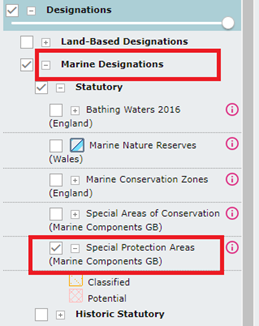
a) What is the difference between a marine SPA and a terrestrial SPA
Special Protection Areas (SPAs) with "marine components" protect bird species that are dependent on the marine environment for all or part of their lifecycle, where these species are found in association with intertidal or subtidal habitats within the site.
Technical queries
-
T1: What internet browsers does MAGIC work in?
- Internet Explorer 10
- Internet Explorer 11
- Mozilla Firefox
- Google Chrome
Due to the nature of the internet mapping software and code it is not possible to make it fully compatible with every browser available - other browsers may work with the interactive map but if you should encounter any problems please switch to using one of the above recommended browsers and this should solve any issues.
-
T2: Why can't I download any datasets?
If you have cookies blocked, this will prevent you from downloading datasets.
-
T3: Will having pop-ups blocked or disabled cause MAGIC a problem?
Yes it will. Some of the search functions in MAGIC open new pop-up windows. If you have your pop-ups disabled, the application will unfortunately not be able to complete the search.
Popups can be blocked in several places, for example, toolbars, security software etc, so you will need to check all of these. -
T4: Why won't the Interactive Map Open?
Sometimes the interactive map won't load due to changes in settings on your local computer or your organisation's network. There are a few things that you can try which may resolve the problem:
Refreshing
To ensure you load the most recent version of the Interactive Map do one of the following depending on your computer:
- For a Windows machine, hold the Ctrl button down and press F5.
- For an Apple machine click the apple button and press R.
Popups Blocked
Please refer to Question T3 under Technical Queries.
Web Browser
Please refer to Question T1 under Technical Queries.
Internet Explorer Settings
If you are using Internet Explorer you might want to check the following settings:
Compatibility View Settings:
Select "Tools" from the Internet Explorer menu and select 'Compatibility View Settings'. Untick the box labelled 'Display all websites in Compatibility View'. Refresh MAGIC by pressing Ctrl + F5 together. Also under "Tools" make sure 'Compatibility View' is unticked.
JavaScript settings:
Ensure "Active Scripting" is enabled by selecting "Tools" from the Internet Explorer menu and selecting "Internet Options". In the dialogue box that opens, select the "Security" tab, and at the bottom of this tab, click on "Custom Level". In the list of settings, scroll down to "Scripting" and ensure that "Active Scripting" is enabled. Click "OK" to accept the changes.Caching
To ensure that your machine is not using a local code version, delete temporary internet files and cookies. See this link for how to do this for various browsers. Make sure your browser is set to "check for newer versions of stored pages" as this will ensure that cached files get updated with the latest files. To do this:
Internet Explorer
- Click on Tools and then Internet Options
- Click the settings box in the Browsing History section
- Where it says Check for newer versions of stored pages ensure the radio button next to "Every time I visit the webpage" is selected
Mozilla Firefox
- Type about:config into the location bar and press enter
- Accept the warning message, this brings up a list of preferences
- In the search box type check
- Double-click on the preference browser.cache.check_doc_frequency and change its value to 1
Google Chrome
Follow this link for instructions
Firewall
The MAGIC website address may need to be added to your firewall 'safe' or 'trusted' list. To add the MAGIC website address https://magic.defra.gov.uk as a 'safe' or 'trusted' site please refer to your specific firewall software instructions or contact your IT support, as this will be different depending on your computer operating system and firewall software used.
Internet Settings
Check the internet settings on your local machine and also on the proxy server to see if this is preventing the interactive map from working. Could your proxy server be blocking the site? As Proxy servers are used mostly by networks in organizations and companies you may need to contact your IT support for help. Typically, people connecting to the Internet from home will not use a proxy server.
-
T5: How can I link to a feature in MAGIC from my website?
Full instructions are given in this document. It tells you how to open the map zoomed in to a particular place or with a specific feature, for example an Area of Outstanding Natural Beauty, highlighted.
-
T6: Why can't I zoom out using my mouse wheel?
The zoom in/out using a mouse wheel is part of the basic MAGIC software functionality and works for most people. We have no control over the software code and the issue is most likely to be related to one of the following:
- Your internet browser
- Your operating system
- Your network connection
- Your mouse settings/driver software
-
T7: Why do I get an error message when trying to print my map layout?
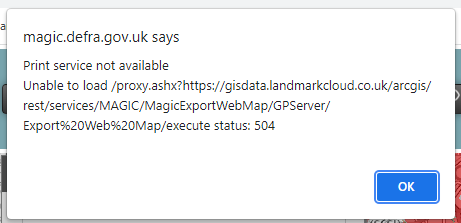
MAGIC is an online mapping tool and, although it does allow for some desktop features, it is not as powerful as a desktop GIS. Having a large number of layers selected is likely to cause an error. Please reduce the number of layers selected and try again.